How to read Open Banking Logs?
How to read Open Banking Logs?
If the customer has consented to Open Banking, the Open Banking Consent will show in the Pricing Request (see image below).
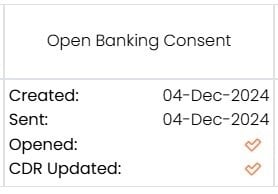
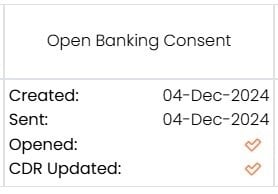
Created: Shows the date when the Open Banking Consent was first created.
Sent: Indicates the date the Open Banking Email request was sent.
Opened: Will show a check mark or cross mark indicating if the client has opened the Open Banking Consent Email.
CDR Updated: Will show a tick or a cross with the date that CDR first updated the loan information. CDR stands for Consumer Data Right. For more info, click this link.
.png?width=200&height=59&name=Sherlok%20Logo%20-%20black%20writing%20%26%20Transparent%20(1).png)