Setup Auto-Forwarding Rule on Outlook Desktop
Learn how to set up a specific auto-forwarding rule in Outlook to ensure that Sherlok receives and processes all lender responses efficiently. This guide covers the steps needed to route lender emails directly to Sherlok for quick and accurate action.
Create a forwarding rule through your Outlook desktop. Here's how to do it:
- Click "File" in the top left-hand corner.

- Click "Manage Rules and Alerts"

- Select "New Rule"

- Select "Apply Rule on messages I receive" > "Next"

- Select "from people or public group" > In step 2, select the "people or public group" link, copy and paste the lender emails* below in the "From" section > Click "Ok" >Next

📄 *Here's a list of Lender Email Addresses here.
6. Select Next, select "forward it to people or public group" - In step 2, select "people or public group" and enter "reprice@sherlok.com.au" in the "To" section.
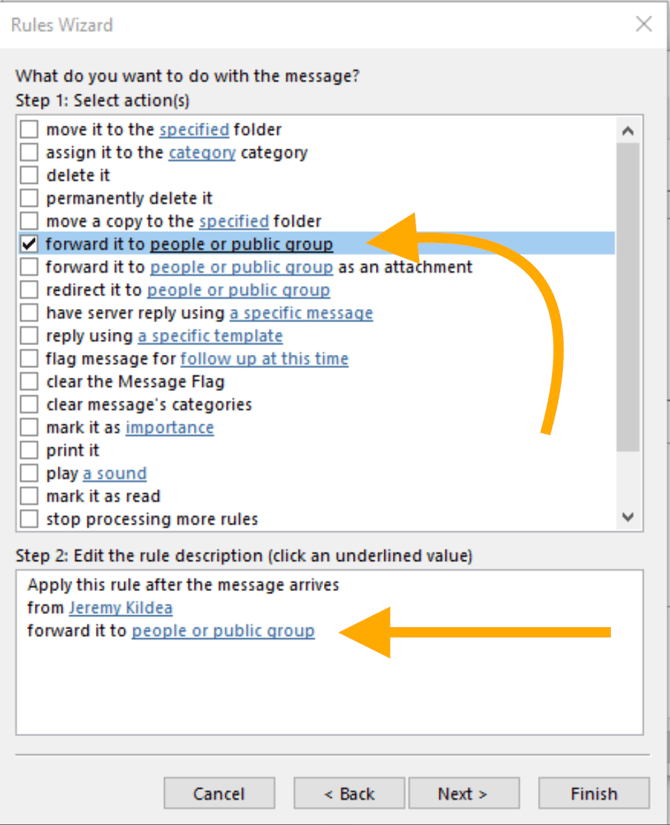
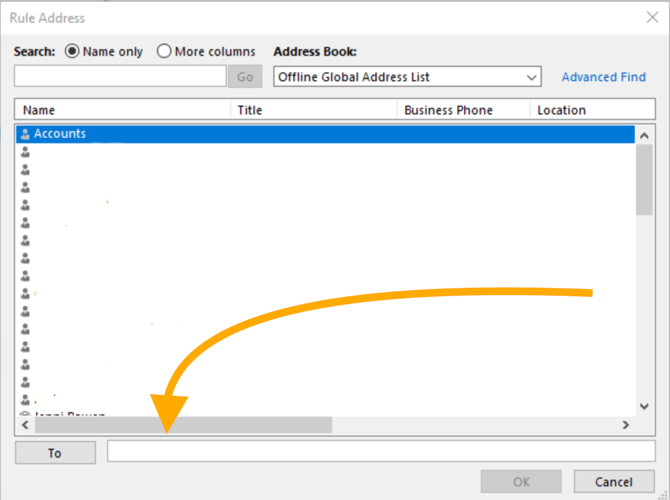
7. "Save/APPLY" - Outlook will now forward responses from ALL those lenders on that email list directly to us for completion and save you ever having to open and then re-send them manually.
💡 You can also refer to a video on this process via YouTube here
.png?width=200&height=59&name=Sherlok%20Logo%20-%20black%20writing%20%26%20Transparent%20(1).png)