Auto Email Forwarding for Gmail
When Sherlok reprices a loan, many lenders will email the pricing result to the broker, who then needs to forward it back to Sherlok.
Brokers can automate this process on their end by setting up email forwarding rules. It's easy and will only take 5 minutes.
- Log in to Gmail on a browser (e.g., gmail.com).
- Go to Settings by clicking the gear icon in the top-right corner.

- Select See all settings.

- Open the Forwarding and POP/IMAP tab.
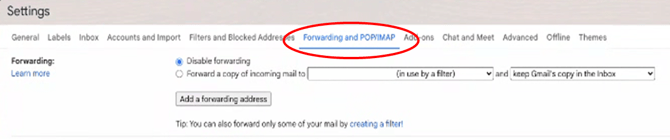
- Click on Add a forwarding address.

- Enter reprice@sherlok.com.au and click Next.

- Locate the Tip below the "Add a forwarding address" button and click on Create a filter.

- In the pop-up filter dialog, paste all lender email addresses into the filter field.

📄 *Here's a list of Lender Email Addresses here.
9. In the Create Filter dialog box, check Forward it to: and select reprice@sherlok.com.au. Then, click Create Filter.
📝Confirmation of the forwarding address can take up to 24 hours.
10. Follow the prompt to verify the email, clicking Continue as prompted.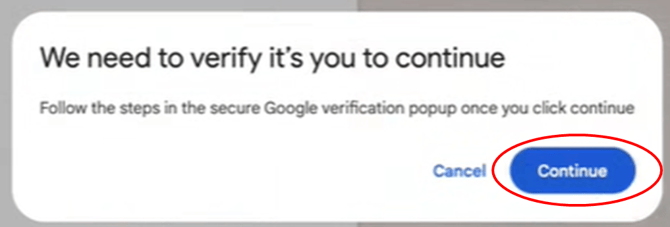
⚠️Important: Gmail's forwarding rule verification is time-sensitive. You can only complete the process after Sherlok has approved the request. Once initiated, you must keep the verification window open until the process is completed, or you may need to restart the setup.
11. Once verification is complete, return to the Forwarding and POP/IMAP tab, and click Save Changes.
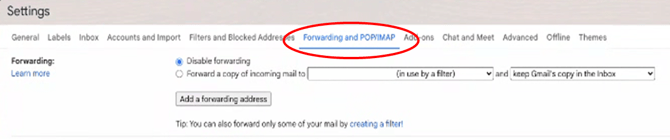
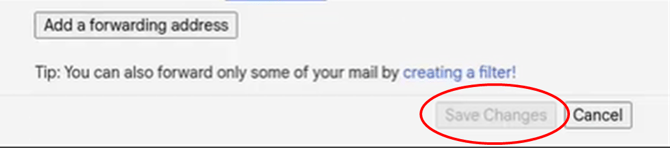
📝This setup will automatically forward lender emails to reprice@sherlok.com.au.
.png?width=200&height=59&name=Sherlok%20Logo%20-%20black%20writing%20%26%20Transparent%20(1).png)